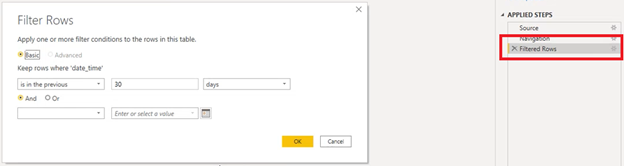How to connect report templates to Safetica 10 database in Power BI
Learn how to connect the Activity and Data Security Dashboards to your DLP log database in Power BI
Information in this article applies to Safetica 10 or older.
Before you can perform the activities mentioned below, you must integrate Safetica with a data analytics tool as described in this article.
There are two report templates you can get from Safetica: the Activity Dashboard and the Data Security Dashboard. To use them in Power BI, you have to connect them to your Safetica database and populate them with data from your DLP logs.
You can download our report templates here.
In this article, you will learn:
- How to connect report templates to Safetica 10 database in Power BI
- How to update invalid credentials in Power BI
- How to change time range for loaded logs in Power BI
How to connect report templates to Safetica database in Power BI
Perform these steps:
- Open Power BI.
- Click the Open other reports.
- Select the desired .pbix template (i.e. Activity Dashboard or Data Security Dashboard).
- The empty template will open in Power BI. Now you have to connect it to your Safetica database.
- Click Transform data in the upper part of the screen.
- On the right, in the Applied steps section, click the
 icon next to Source.
icon next to Source. - Enter the names of your Safetica server and database.
- Next, you can choose your sign-in method. Click Database and enter the credentials for the new account you created in previous steps.
-
If you see a notice that the connection will not be encrypted, click OK.
- Click Close & Apply to save your settings.
- Click Refresh. Data from your Safetica database will be loaded into all the three tabs of your dashboard.
How to update invalid account credentials in Power BI
Your account user name and password are stored in Power BI. If you change your password later, the connection to Safetica database will stop working (i.e. the old password will become invalid). To solve this issue and update your credentials:
- Click File > Options and settings > Data source settings.
- Choose the relevant database connection and click Clear Permissions. The stored credentials will be deleted.
- Click Refresh in the upper part of the screen and enter your new credentials.
How to change time range for loaded logs in Power BI
By default, only the most recent logs from your Safetica database are loaded into Power BI – the time range is set to the last 30 days.
To change the time range:


 icon next to Filtered Rows.
icon next to Filtered Rows.