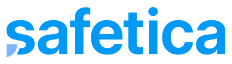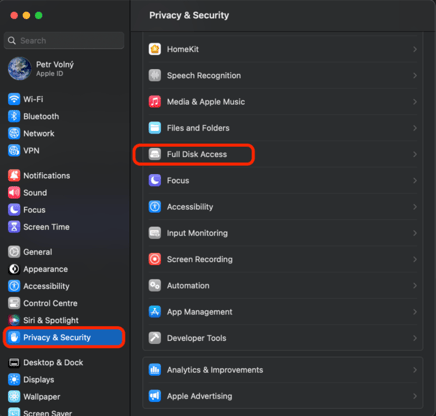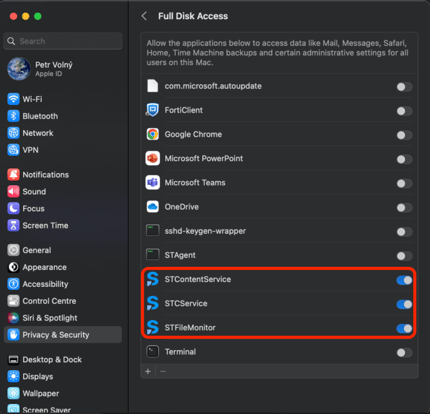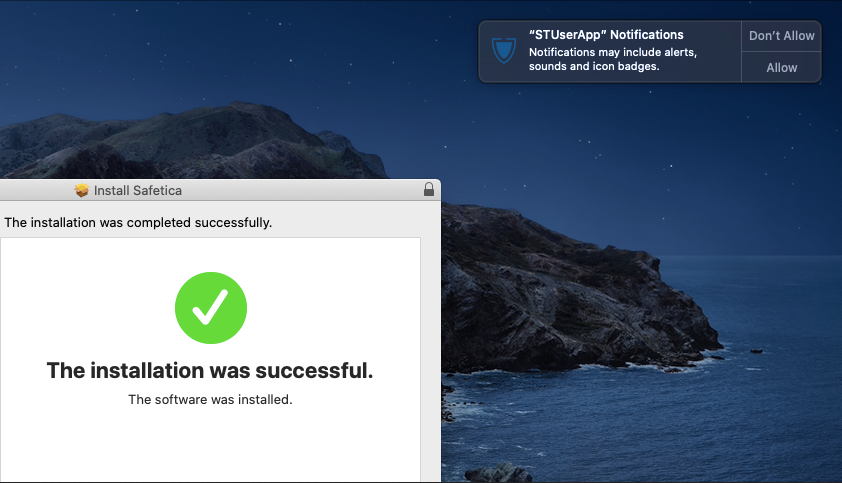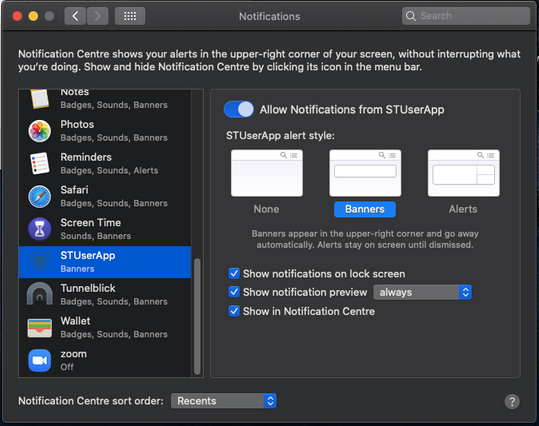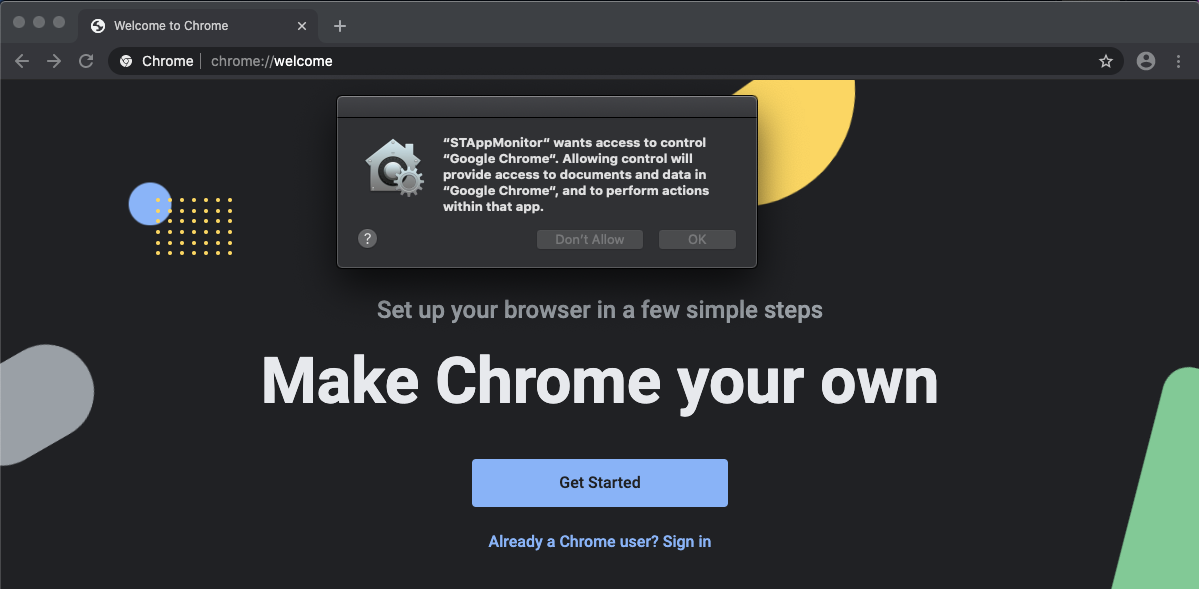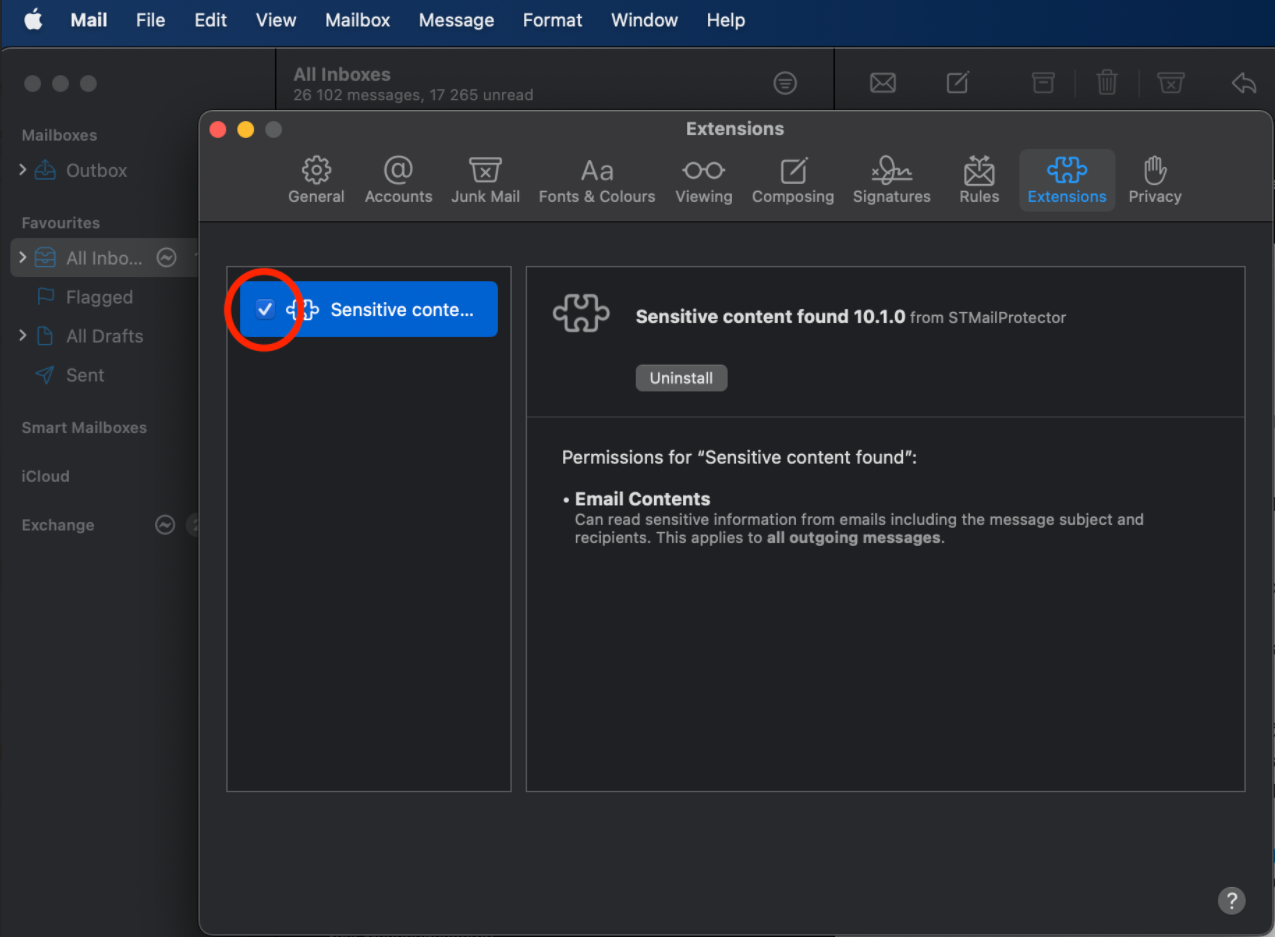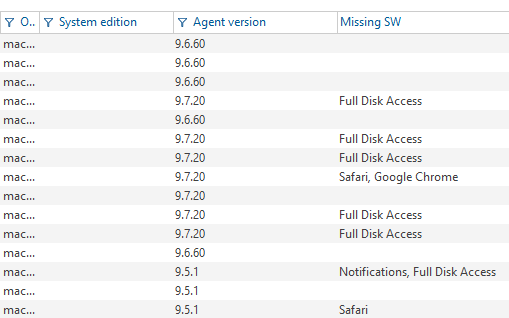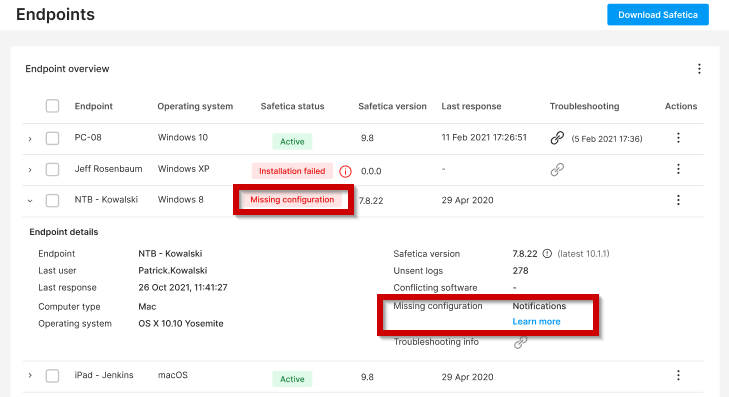Learn which permissions you must allow for Safetica to work correctly.
Safetica Client for macOS will ask you to allow 3 different permissions:
-
Full Disk Access - required for file audit
-
Notifications - required for user notifications
-
Access to web browser data - required for web audit (Safari and Chrome)
In this article, you will also learn:
- Where to find what permissions are missing in Safetica ONE
- Where to find what permissions are missing in Safetica NXT
How to allow Full Disk Access
Full Disk Access is crucial for the functioning of Safetica and needs to be allowed manually after Safetica Client is installed.
The System Preferences window should open automatically after installation.
1. Click Privacy & Security and then Full Disk Access.
2. You will see our services – STContentService, STCService, and STFileMonitor – easily recognizable by the Safetica logo.
3. Switch their toggle to Allow. This will give these services Full Disk Access.
We strongly recommend not granting the permission to services you do not know or services that you are not specifically willing to grant the permission to.
How to allow notifications
After the successful installation of Safetica for macOS, a pop-up related to user notifications and alerts appears. Click Allow.
Further options related to user notification are available in System preferences → Notifications → STUserApp.
How to allow access to web browser data in Safari and Chrome
When you open the Safari or Chrome web browser for the first time after installing Safetica for macOS, a pop-up appears. Click Allow.
This pop-up will be displayed to the user repeatedly in regular intervals when they work with Safari or Chrome. They must always click Allow for web audit to work correctly.
If permissions for web browsers are not granted, they will be requested automatically after every restart of the browser.
How to set up permissions for the Sensitive content found extension within the Mail app
-
In the Mail app
 , choose Mail > Settings, then click Extensions.
, choose Mail > Settings, then click Extensions. -
In the list of Mail extensions available on your Mac, find the Sensitive content found extension.
-
Enable it by selecting its checkbox.
Where to find what permissions are missing in Safetica ONE
1. Open Safetica Management Console.
2. Go to Maintenance > Endpoint overview and check the Missing SW column in the Records table.
Where to find what permissions are missing in Safetica NXT
1. Go to Endpoints and check the Safetica status column in Endpoint overview table.
2. Missing permissions are labelled as Missing configuration.
3. To see exactly what permissions are missing, open the endpoint detail.