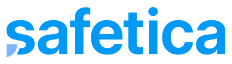Learn more about how to batch install Safetica Clients to endpoints in your company.
Safetica Client is installed from the .msi installer that can be downloaded from the Devices section in your Safetica NXT. The installer already contains a predefined address to your NXT instance, so the only thing you need to do is run it on endpoints. You can do that manually, but this could be difficult in large companies. Therefore, you can use several solutions for mass deployment of the installer.
In this article, you will learn about the following tools:
GPO (Windows endpoints)
If you use Active Directory in your company, you can effectively utilize Group Policy object (GPO) for the distribution of Safetica Client installers to endpoints. Learn more about that in this article.Intune
Microsoft Intune (a cloud-based mobility management tool) can be used to deploy Safetica Client not just to Windows endpoints, but also to macOS devices. First, you need to add the installer to Microsoft Intune. Read more about how to add Microsoft installer and macOS installer. Then, you can assign the app to users and devices.Jamf Pro (macOS endpoints)
Jamf Pro is a comprehensive management system for Apple macOS computers and iOS devices. See step-by-step instructions on how to install Safetica Client via this solution.JumpCloud
JumpCloud is a cloud directory platform that allows admins to manage both Windows and macOS devices. Learn more about how to deploy Safetica Client to Windows and macOS endpoints.Script (macOS endpoints)
You can also run scripts in one of the above-mentioned MDM solutions to remotely install or uninstall Safetica Client on macOS endpoints. In addition, the script can be run locally too. If you run the script locally, make sure there is no quarantine flag left after the download (use xattr -c <script> command to remove all extended attributes).- remote_uninstall.sh (https://macsupporttools.blob.core.windows.net/mac-support-tools/remote_uninstall.sh) - Remotely uninstall Safetica Client for macOS.
- the script must be run with superuser privileges
- the script does not require any arguments
- script execution returns an error if there is no Safetica Client installed, or if uninstallation fails
- usage: sudo ./remote_uninstall.sh
- remote_install.sh (https://macsupporttools.blob.core.windows.net/mac-support-tools/remote_install.sh) - Remotely install Safetica Client for macOS from a path.
- the script must be run with superuser privileges
- the script requires a path to the location of the installer
- script execution returns an error if the installation fails
- usage: sudo ./remote_install.sh /Volumes/NETWORK_SHARE/installers/Safetica\ Install.pkg
- remote_install_with_download.sh (https://macsupporttools.blob.core.windows.net/mac-support-tools/remote_install_with_download.sh) - Remotely install Safetica Client for macOS from a URL.
- the script must be run with superuser privileges
- the script requires a URL to the installer
- script execution returns an error if the installation fails
- usage: sudo ./remote_install_with_download.sh https://example.com/installers/client.pkg