How to redirect Safetica Clients to a different server address
Learn to redirect Safetica Agent and Safetica Client to a different server address or add another address to their configuration.
Information in this article applies to Safetica ONE 10 or older.
How do Safetica Agent and Safetica Client connect to Safetica Management Service?
Safetica Agent and Safetica Client store information about their connection to Safetica Management Service. You can define this connection either by IP address or fully qualified domain name (FQDN). Connection settings are usually defined during MSI package export for the initial Safetica Agent installation. These settings may include multiple addresses and both Safetica Agent and Safetica Client try connecting to them in the given order until the connection is successfully established.
You can place the address for connecting from your company network as the first option and add another address for connecting from the outside right after it.
How to change server addresses
To change these settings, follow one of the options described below:
1. The easiest way to change connection settings is from the Safetica Management Console. Safetica Client needs to be connected to Safetica Management Service at that time to receive the new configuration. Please see the animation below: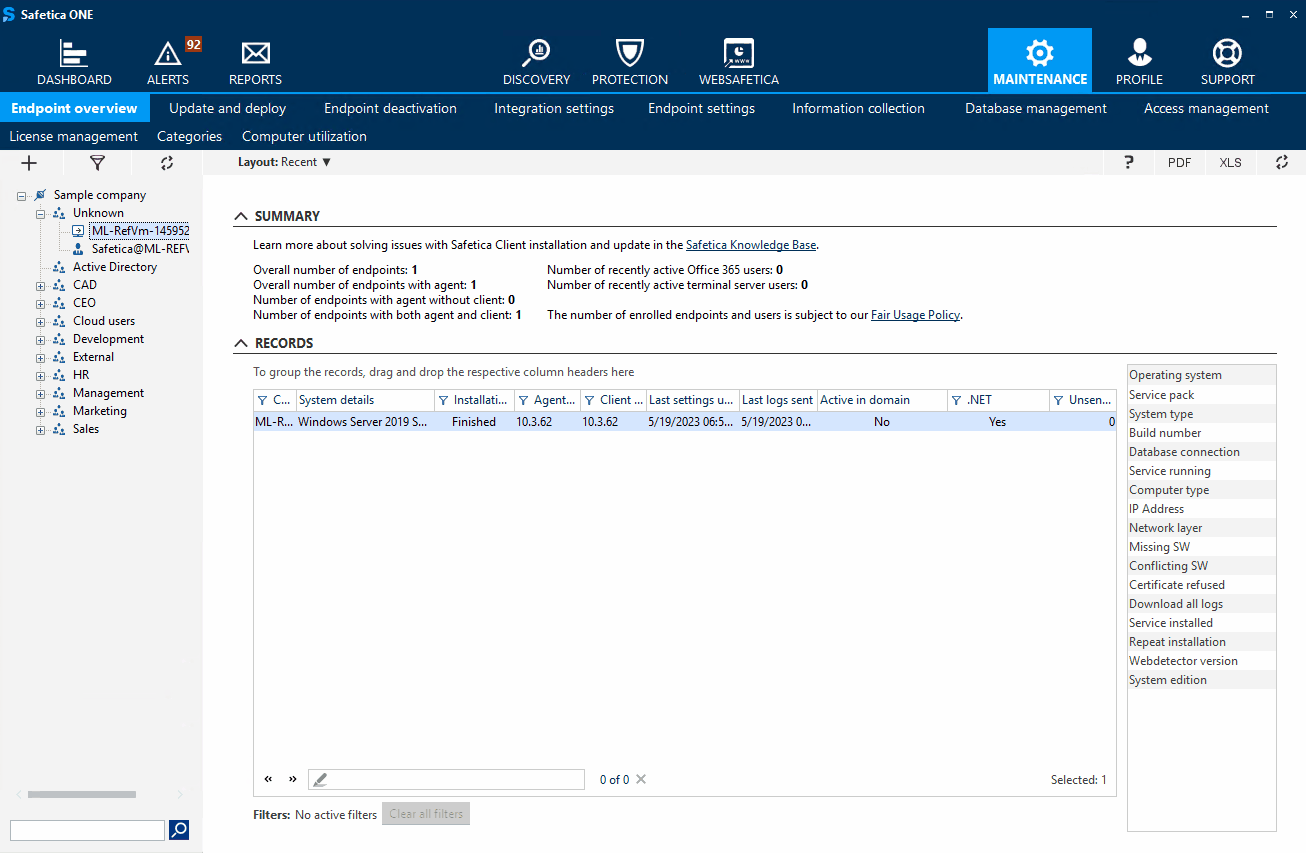
If the endpoint cannot access the Safetica Management Service, try the following:
2. Another way of changing connection settings is via GPO. First, download and unzip this file. Then edit the file and change the password in "SET PASS=" on line 4 (by default it's the same password as safetica login to Safetica Management Console). Then edit "SET NEWADDR=" by replacing "addr1" with the new address. You can also add another address instead of "addr2" (otherwise delete "^|addr2" from the line).
Then save the file as STSERVER.BAT and run it as a startup/login/shutdown script via GPO policy.
3. You can also reinstall Safetica Agent locally and rewrite the current connection settings. Please note, however, that you need to use a newer version of Safetica Agent then is already installed. Export Safetica Agent .msi package from Safetica installer and configure the desired connection settings. If you don't have the installer, please contact Safetica Support.
