Destination management: How to move, copy, or remove destinations
Learn to move or copy destinations into other groups and how to remove destinations from groups.
In this article, you will learn:
- How to move or remove destinations that don't belong to any group
- How to move, copy, or remove destinations that belong to a group
How to move or remove destinations that don't belong to any group
Destinations that don't belong to any group can be managed from the Data destinations view.
✍️In the Data destinations view, you can:
- Move selected destinations to another column or destination group.
- Remove selected destinations from the view.
To move multiple destinations that don't belong to any group:
- Go to Data destinations and select multiple destinations via the checkbox.
- Drag and drop the destinations where needed, or click the Move to button and then select where to move the destinations. You can move them to Unassigned/Untrusted/Safe destinations or into a specific group.
✍️You can also just drag-and-drop a single destination into the appropriate column or group.
To remove multiple destinations that don't belong to any group:
- Go to Data destinations and select multiple destinations via the checkbox.
- Click the Remove button. The destination will be removed.
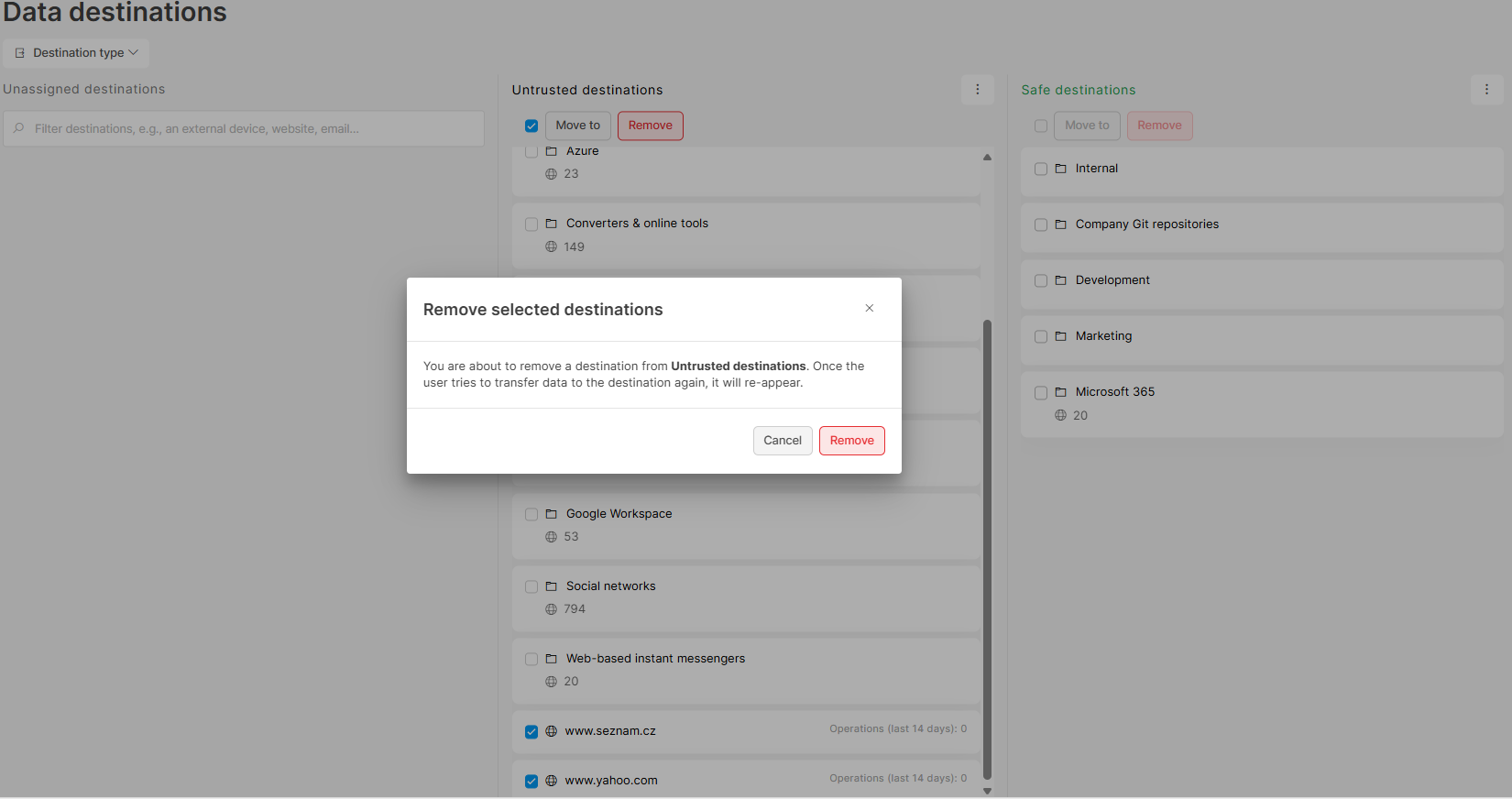
✍️If a user tries to transfer data to a destination that was removed, it will re-appear.
How to move, copy, or remove destinations that belong to a group
Destinations that belong to a group can be managed from the group detail.
✍️In the group detail, you can:
- See individual destinations that belong to the group divided by type (external device, website, email, printer,...).
- Relect specific destinations and move or copy them to another destination group.
- Remove specific destinations from the group.
To move or copy individual destinations to another group or to remove them from a group:
- Go to Data destinations and click the group to which the destinations belong.
- Click the three dots next to the destination.
- Click Move to, Copy to, or Remove.
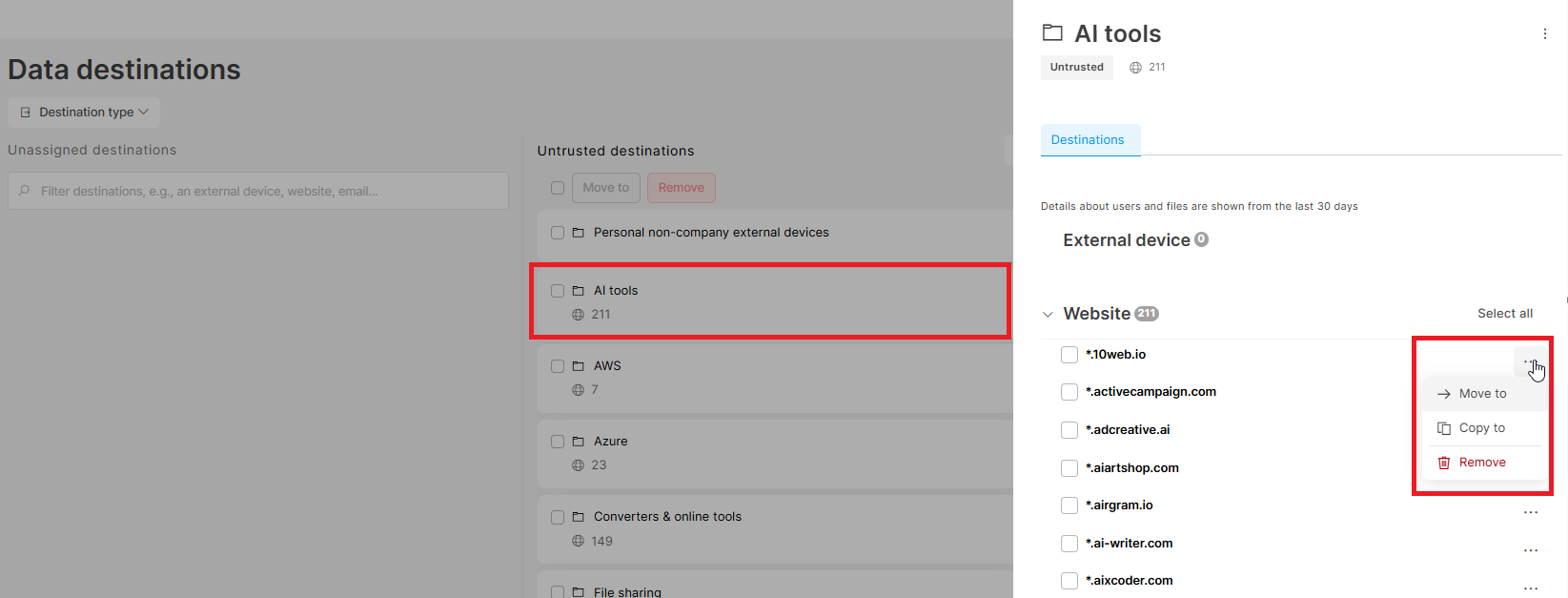
✍️If you remove a destination that doesn't belong to any other group, it will be moved to Unassigned destinations.
To move or copy multiple destinations to another group or to remove them from a group:
- Go to Data destinations and click the group into which the destinations belong.
- Select multiple destinations via the checkbox
- Click the Move to, Copy to, or Remove buttons that appear.
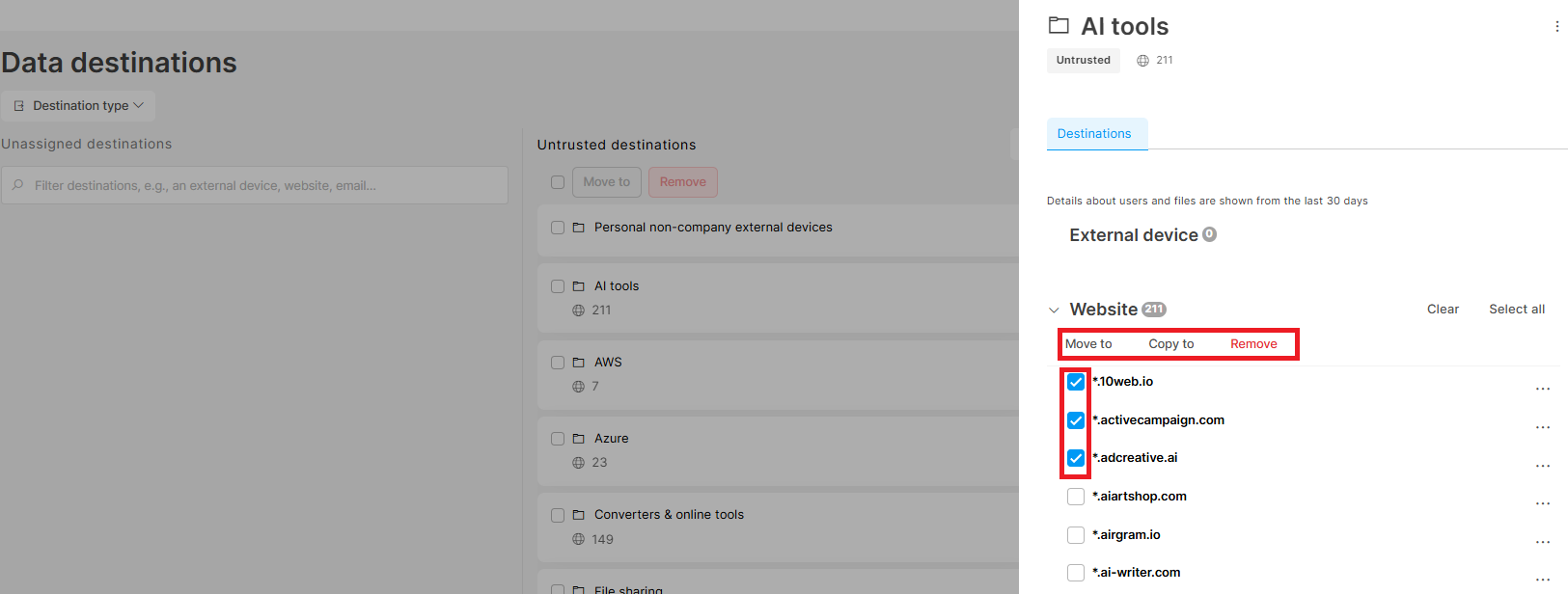
✍️If you remove a destination that doesn't belong to any other group, it will be moved to Unassigned destinations.
Read next
Data destinations: define your perimeter
How to manually add new destinations
Group management: How to add, rename, move, and delete groups
