Remote work report
Information in this article applies to Safetica ONE 10 or older.
Safetica 9.6 comes with a new type of report focused on general user activity and working on a remote desktop.
It can be set up in WebSafetica in the Reports section and scheduled to be sent weekly or monthly. Once created, you can download the report manually as well. It contains records from the beginning of the current week or month till the time of export.
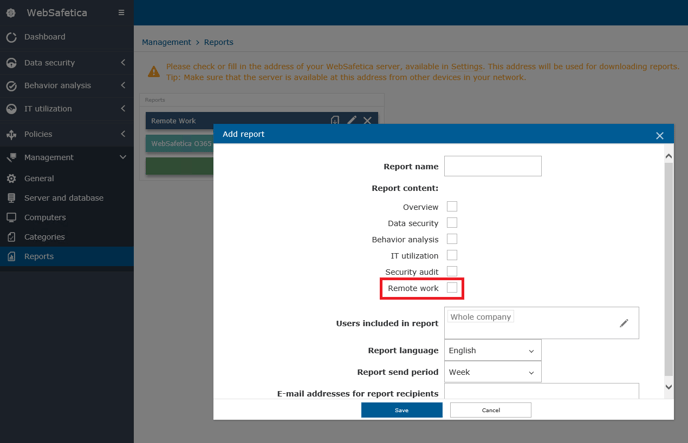
When you open the Remote work report in Excel, the first page gives you a brief overview. You can see how many users worked remotely (i.e. connected remotely to a computer running Safetica Client). The report also shows the total number of DLP incidents and the average productive time for the current and previous time periods (week or month). Productivity is calculated based on the usage of websites and applications from certain categories. You can select which categories are considered productive or unproductive in WebSafetica in Management -> Categories.
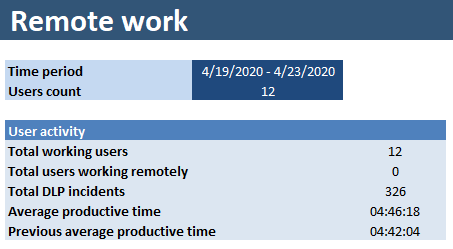
The next sheet gives you more details about user activities and remote work. Further explanation for some of the columns in the Remote work report:
- Productive time - total active time* per day spent on websites and in applications from productive categories.
- Average productive time - average productive time per day for the selected time period (week or month).
- Previous average productive time - Average productive time per day from the previous time period (week or month).
- Productive time change - the percentage difference between Average productive time and Previous average productive time. The number can be positive or negative.
- Average total active time - average time per day when the computer was running, and the user was active*.
- Top productive activities and Top activities (all) - summary of the most used websites and applications.
- Average time spent on Remote Desktop - an average daily time when a user is connected to a computer running Safetica Client via Remote Desktop Protocol.
* Safetica considers users active when they perform some activity (typing, moving mouse, clicking). When a predefined amount of time passes without any user action, the active time is no longer counted until further activities are detected. The time for determining user inactivity can be changed in Safetica Management Console in Maintenance -> Endpoint settings -> Other settings.
