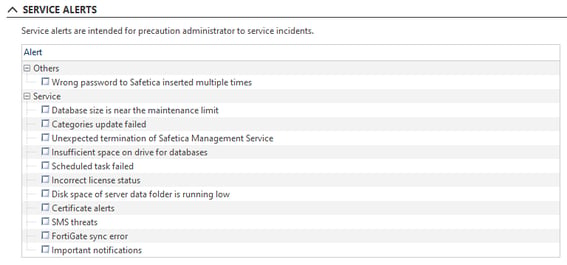💻On-premises Safetica: Service alerts
Service alerts notify you about maintenance-related issues.
❗For now, this article applies only to Safetica hosted on-premises.
❗Please note that in Safetica, the following alerts are missing and will not be sent, even if you select them in the list:
- FortiGate sync error
- Scheduled task failed
Service alerts notify you about maintenance-related issues.
✍️After installation, a default alert set is automatically created, which contains all the alerts from the Service alerts > Service category.
In this article, you will learn more about the following service alerts:
- Wrong password to Safetica inserted multiple times
- Database size is near the maintenance limit
- Insufficient space on drive for databases
- Incorrect license status
- Disk space of server data folder is running low
Wrong password to Safetica inserted multiple times
The alert helps you protect the Safetica Server password and the Safetica Maintenance Console password against brute-force attacks.
It is generated when a user performs more than 100 incorrect attempts to sign in to Safetica Server or Safetica Maintenance Console. It contains the user account name, computer, and IP address.
❗Please note that the alert is not sent for Safetica console password.
Database size is near the maintenance limit
This alert is sent to inform you that your MS SQL Server database size exceeded the defined threshold.
The MS SQL Server Express is suitable for smaller companies, but it has some limitations. The most important limitation is that the maximum size of a relational database is 10 GB (MDF file). Do not forget that you must have sufficient free space on the drive where the SQL server is running because the size of the LDF file (transaction log) is unlimited.
You can check the size of your Safetica databases in Safetica Maintenance Console in Maintenance > Database management > Maintenance tab. There you can see available disk space, the size of data in the database, transaction log size, and available space in the database. You can also check which features generate high quantities of logs.
Solution:
You can use archivation tasks in Maintenance > Database management > Tasks tab to delete old logs from the current database. You can add either an archivation task that creates an archive and then removes old logs, or an archivation task that just removes old logs.
Insufficient space on drive for databases
This alert applies to the device running MS SQL Server.
First, check if you meet system requirements for database disk space here.
The LDF file (transaction log) can occupy significantly more space than the MDF file, so there has to be enough free space even for the MS SQL Server Express.
Tips to resolve the alert:
- Free disk space by removing unnecessary files.
- Change the default location of backup files.
- Move databases to another location.
- Move the LDF file (transaction log) to another disk which could be beneficial in terms of performance
Incorrect license status
This alert is sent to inform you that your license will expire soon or is in an incorrect state.
Your Safetica license will expire soon
- You will receive this alert:
- 30 days before license expiration
- 7 days before license expiration
- on the day of license expiration
- When a full (paid) license expires:
- new records in Safetica are not available (you can access old records in Safetica), alerts and reports are disabled
- devices continue to work as configured
- the Maintenance section in Safetica Maintenance Console will only enable you to uninstall Safetica
- entering a new valid license restores access to all new records
- When a trial license expires:
- no policies will be applied, no data will be audited, and no records will be created
- the Maintenance section in Safetica Maintenance Console will only enable you to uninstall Safetica
You have more devices than license seats
- When you have more devices than full (paid) seats:
- the extra devices work as usual to avoid accidental loss of functionality
- purchase additional seats immediately to avoid a breach of Safetica Terms of Service
- When you have more devices than trial seats:
- the extra devices will not apply any policies, audit any data, or create any records
The license server is not reachable
When you have an online-only Safetica license (used e.g. for monthly billing), your Safetica Server needs to validate the license against our License Server at least every 7 days. Please ensure that your Safetica Server has unrestricted access to the internet to allow the license to be validated, receive updated license information based on changes in your subscription, etc.
In case your Safetica Server cannot validate the license for an extended period of time, the license will be deactivated and removed from Safetica until the connection to the License Server is restored.
Terminal servers
For terminal servers, licenses are counted like this: When you have 100 devices and 80 terminal server users, you need to have at least 100 licenses. On the other hand, if you have 50 devices and 80 terminal server users, you need at least 80 licenses. The bigger number of either devices or terminal server users determines how many licenses you need.
Disk space of server data folder is running low
This alert applies to the device running Safetica Server.
First, check if you meet the system requirements for the Safetica Server here.
Tips to resolve the alert:
- Free disk space by removing unnecessary files.