Database management in Safetica
Learn more about database maintenance tasks, archives, and database update conditions.
Information in this article applies to Safetica ONE 10 or older.
Safetica Management Console offers several options for database management, which will help you ensure that the database remains in a good shape and fully functional.
The Safetica database can be managed in Safetica Management Console > Database management. You will find 3 sections here: Tasks, Archives, and Maintenance.
In this article you will find more about:
- Setting up database tasks
- Viewing created archives
- Viewing info about database usage and using maintenance scripts
- Possible issues during archiving
- Database conditions for Safetica update
Database management - Tasks
Archiving tasks are used for backing up data from the production database into separate archives, which can later be connected to Safetica Management Console and browsed within its interface. The backup task can be used individually or in combination with the delete task to free up used space.
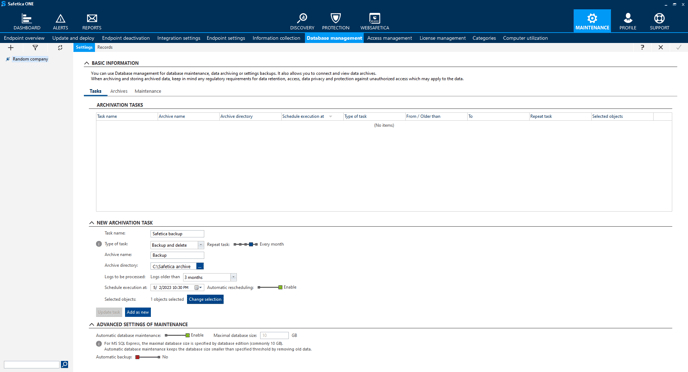
In the Tasks section, you can set up and modify tasks to back up and clean up the database. You can set several options:
- Archive Directory - select the destination where the archive will be saved.
This destination is taken from the database server, so if Safetica Management Service and the database are on separate servers, the  button cannot be used.
button cannot be used.
- Logs to be processed - only logs older than this date will be archived or deleted. When task repetition is set, only time periods can be selected from the drop-down menu. For one-time tasks, specific dates for log processing can be selected.
- Selected objects - select part of the user tree for which the task will be applied.
- Automatic database maintenance - when the database gets full, old logs will be deleted and replaced with new ones. The threshold can be set manually, except for MS SQL Express, for which it is fixed to 10 GB.
- Automatic backup - when this option is enabled, a backup archive is created every week (max. 2 backup archives; the older one is overwritten when needed). The archive includes differential backups for 7 days, and can contain up to 14 days of backed-up data.
Database management - Archives
In the Archives section, you can view previously created archives. First of all, you must connect an archive to Safetica server. Afterwards, it acts as a common database of records.
- Every created archive appears in this section. You can load individual archives into Safetica Management Service to display the backed-up data.
- Loaded archive appears as a new server name in the user tree. Its data is loaded into Safetica Management Console.
- Archives can be imported from a specified location.
Database management - Maintenance
In the Maintenance section, you will find detailed info about the use of databases you administer via Safetica Management Console.
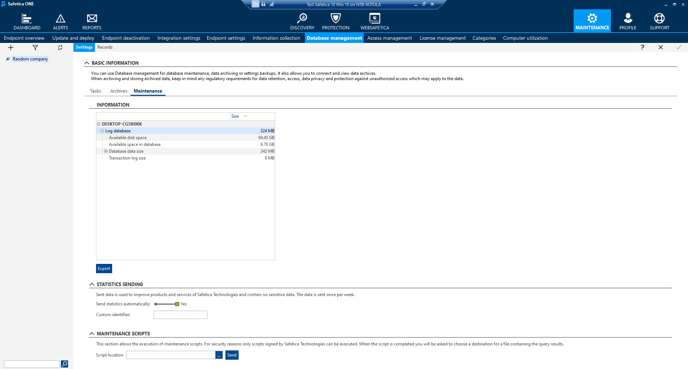
- In the Maintenance section, you can find information on database size and disk space on the server.
- By clicking the Export button, you can save a summary of used database capacity info into an .xls sheet. An .xml file with detailed database info will also be exported.
- Statistics sending - enable or disable sending basic statistics to Safetica to improve user experience and enhance our product. This information does not contain any sensitive data and is related to the general state of the product.
- Maintenance script - this option allows you to run database maintenance scripts provided by Safetica Support.
For safety reasons, only scripts signed by Safetica Technologies are permitted to be run.
Possible issues during archiving
When performing archiving tasks, several issues may arise:
- Insufficient disk space to create an archive.
- When the Safetica Management Service and the database run on different servers, the path can be set incorrectly to point to Safetica Management Server instead of the database server.
- Access is denied - this error appears when the SQL service account does not have sufficient permissions to create a new file in the desired destination. Check under which service the SQL instance is running and make sure that this service has permissions to write into the selected directory.
- Transaction log fills up the disk space - when a task is processing a large amount of data, it can increase the size of the database transaction log. The log can then take up all the free space and cause the task to fail. To solve this issue, shrink the database, create more space on the drive, or move the transaction log to a different drive with sufficient disk space.
Database tasks create a heavy load on the database and should be done primarily during night time to avoid any complications arising from insufficient hardware performance.
Database conditions for Safetica updates
From Safetica ONE (ver. 10.0), updating the Safetica Management Service is conditioned by sufficient empty space in the database. This condition ensures that the update runs smoothly and without any issues in every environment.
To proceed with a Safetica update, we require at least 30% of free space in the database. For this purpose, we recommend running the Prepare for update task. Go to Safetica Management Console > Maintenance > Database Management > Tasks and in the Type of task drop-down choose Prepare for update.
