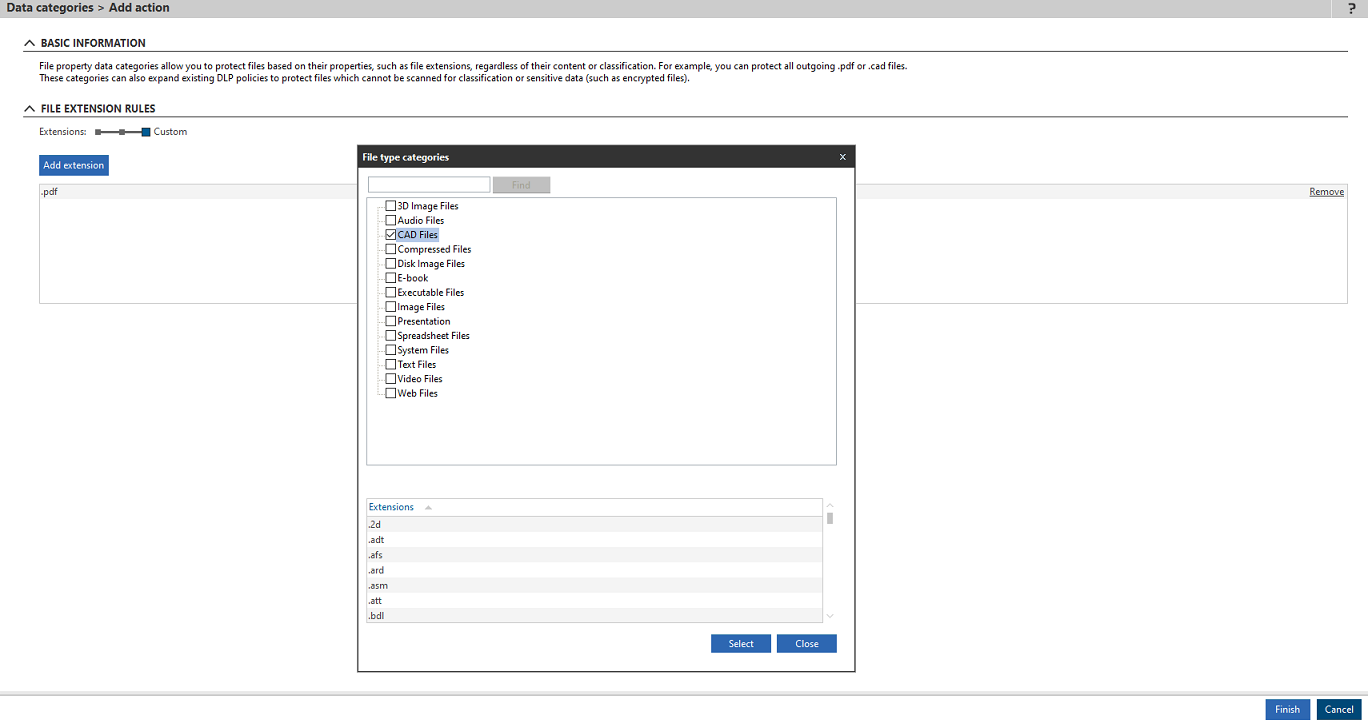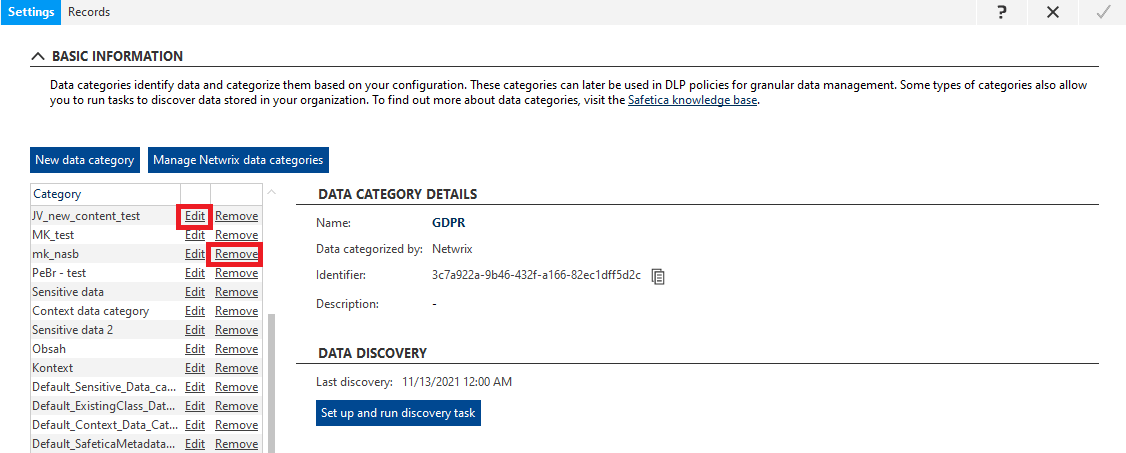How to create a file properties data category
Protect your files based on properties, such as file extensions
Information in this article applies to Safetica ONE 10 or older.
You can learn more about data categories in general here.
Using the File properties category, you can protect files that are not compatible with Safetica content scanning technology, third-party classifications, or you can choose to protect all files with a specified extension.
In this article, you will learn to:
- Create a file properties data category
- Configure a file properties data category
- Edit a data category
How to create a file properties data category
- Open Safetica Management Console and go to the Protection > Data categories section.
- Click New data category, select File properties with the slider, and enter the name and description for the category.
- Click OK.
- Click
 in the upper right corner to save the category.
in the upper right corner to save the category.
How to configure a file properties data category
1. Select the newly created data category in the list on the left.
2. On the right, you will see its name and description as well as further management options. Click Configure data category.
3. With the Extensions slider, select the desired option.
4. If you select Custom, click Add extension. You can enter your extensions either individually into the table, or by clicking  and choosing whole categories of extensions from the list.
and choosing whole categories of extensions from the list.
5. Click Finish.
How to edit or remove a data category
You can remove an existing data category or edit its name and description by clicking the Edit or Remove links next to the relevant data category in the list on the left.