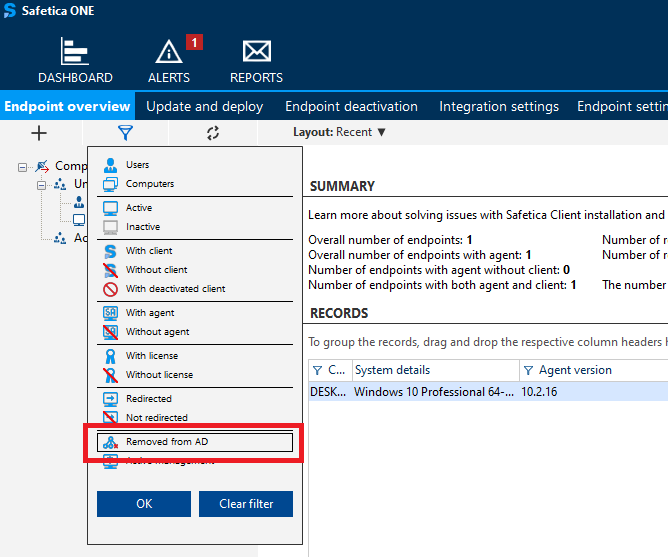How to remove a computer from Safetica 10 user tree
When you decommission or reinstall a computer, you may want to remove it from Safetica 10 user tree. Read more about how to do that.
Information in this article applies to Safetica 10 or older.
In this article, you will learn how to remove:
How to remove a computer that is not in Active Directory
If you wish to remove a non-AD computer from Safetica 10 user tree in Safetica Management Console, simply right-click it and select Delete.
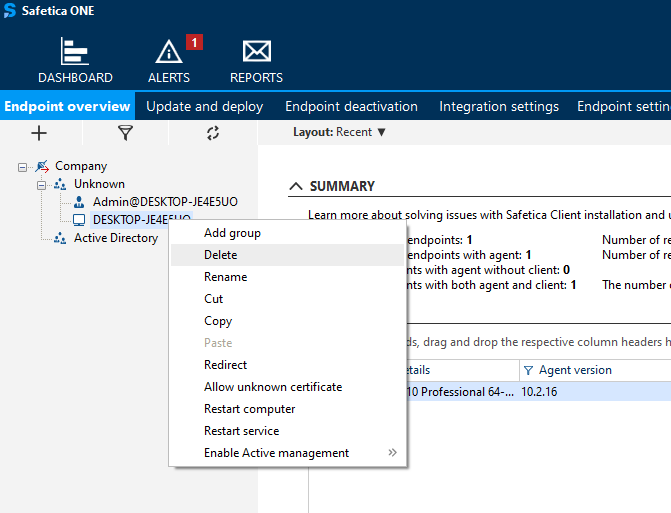
The computer will then be removed from the user tree and all records related to it will be deleted from Safetica database.
If the computer is still in use and reports to Safetica server even after its removal, it will reappear in the user tree.
How to remove a computer that is in Active Directory
After you remove a computer from Active Directory, its records remain in Safetica for possible future investigation.
If you have already added a new computer with the same name to your Active Directory, you may see two duplicate records in Safetica user tree.
To delete a computer and all its records from the database, do the following:
- Open Safetica Management Console and right-click the computer in Safetica user tree.
- Click Delete (if the computer is still active in Active Directory, the button is greyed out).
- The computer will then be moved to the Unknown group in Safetica user tree.
- Once again, right-click the computer in the Unknown group and select Delete.
- The computer will then be permanently deleted from Safetica user tree. All related records will be deleted from Safetica database.
A computer is automatically moved to the Unknown group after it is removed from Active Directory and all related records in Safetica database are deleted (e.g. by backup & delete tasks).
To see a list of all computers that were removed from Active Directory but are still present in Safetica user tree, apply the following filter: