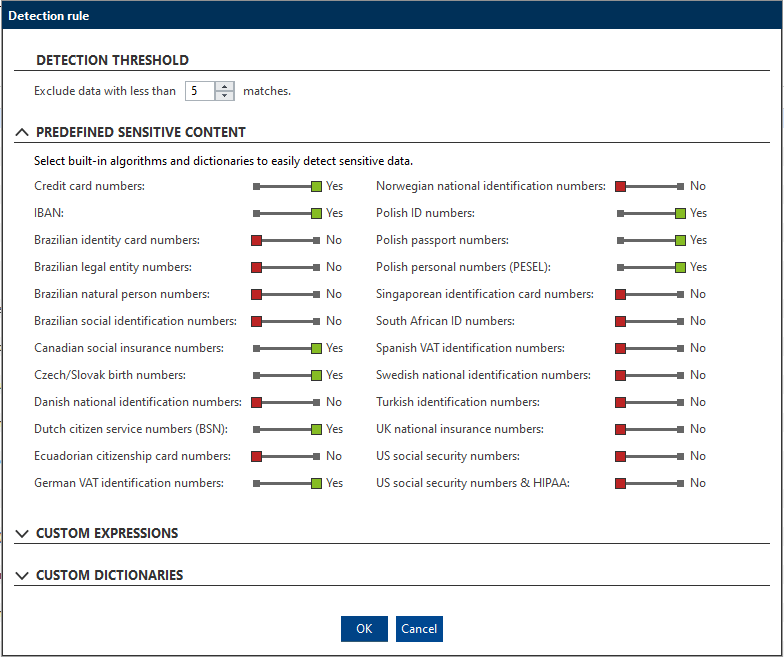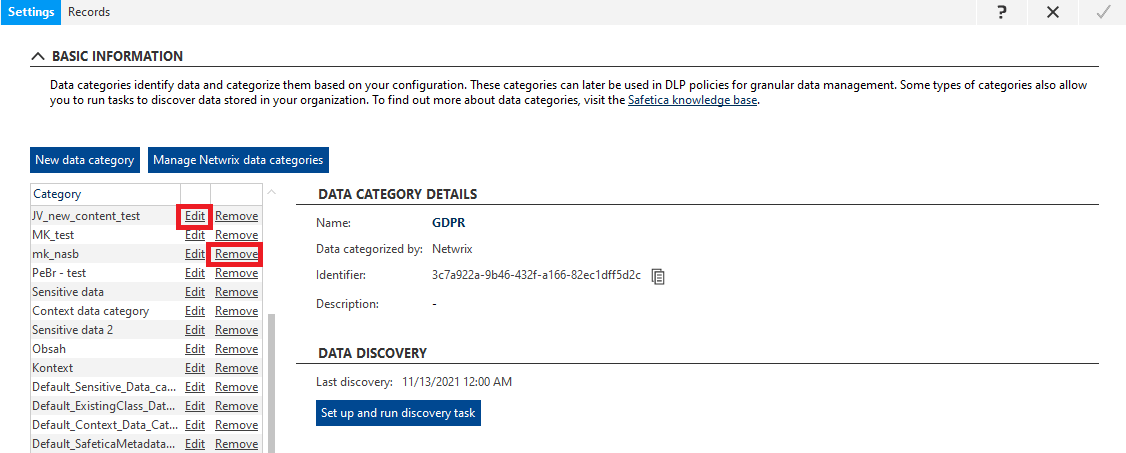How to create a sensitive content category
Learn how to create and configure a data category for detecting sensitive content in files
Information in this article applies to Safetica ONE 10 or older.
You can learn more about data categories in general here.
Search the contents of files and classify those where you detect sensitive data.
In this article, you will learn to:
- Create a sensitive content data category
- Configure a sensitive content data category
- Edit or remove a data category
- Find details about sensitive content found in a file
How to create a sensitive content data category
- Open Safetica Management Console and go to the Protection > Data categories section.
- Click New data category, select Sensitive content with the slider, and enter the name and description for the category.
- Click OK. The new category will be displayed in the list on the left.
- Click
 in the upper right corner to save the category.
in the upper right corner to save the category.
How to configure a sensitive content data category
1. Select the newly created data category in the list on the left.
2. On the right, you will see its name and description as well as further management options. Click Configure data category.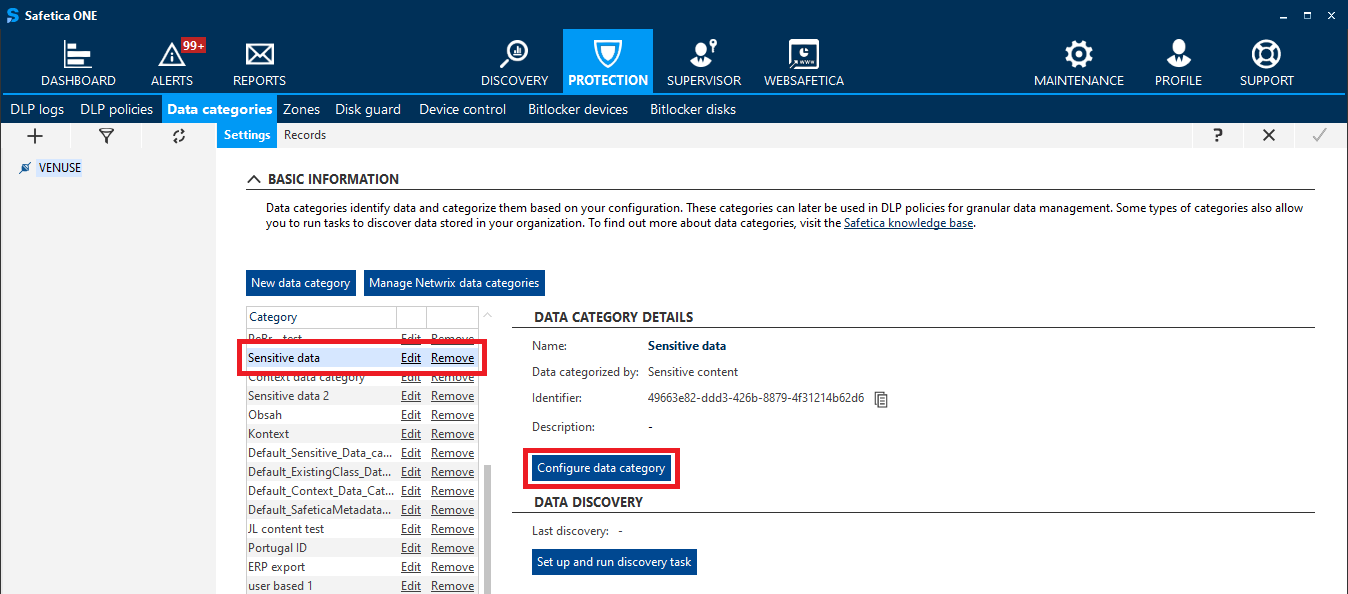
3. Set up one or more detection rules by clicking the New detection rule button. You can select one or more templates from predefined sensitive content dictionaries (such as birth numbers or credit card numbers), or you can enter your own custom keywords and regular expressions.
4. With the Extensions slider, you apply the created detection rule only to selected file types.
Individual options for the Extensions slider are described here.
5. You can also enable the OCR - Optical character recognition via a slider.
6. Click Finish and confirm settings by clicking on  in the upper right corner to save the settings.
in the upper right corner to save the settings.
How to edit or remove a data category
You can remove an existing data category or edit its name and description by clicking the Edit or Remove links next to the relevant data category in the list on the left.
Where to find details about sensitive content found in a file
To see the exact results of content analysis and what data categories and detection rules were matched, go to Protection > DLP logs, and in the Details, column click the Details link.
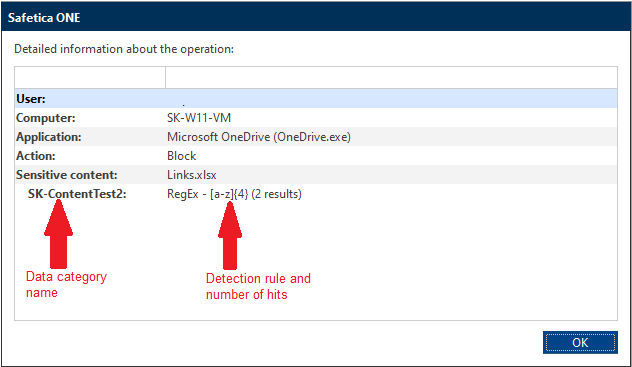
- improve your data categories
- determine what to look for in shadow copy documents, when you need to verify whether an incident was real
- find out what exactly was part of an incident, so that you can decide whether to investigate further