Archive tasks issue
In case of issues with creating an archive, continue with the steps below.
❗This article applies only to Safetica hosted on-premises.
Resolution based on found error:
- The resulting error can be found under the [Records] tab in Safetica Management Console > Maintenance > Database management.
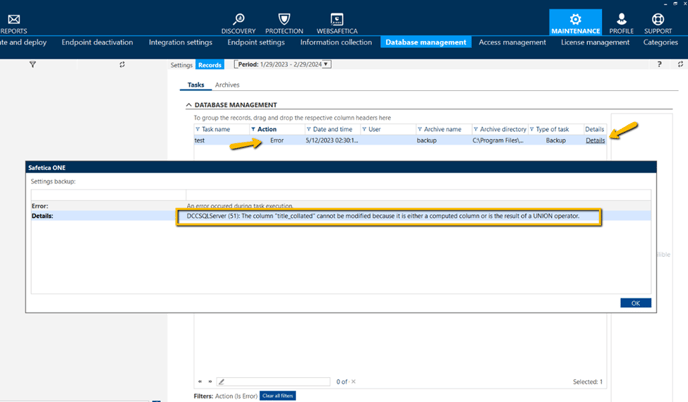
Actions based on the error:
- The column "title_collated" cannot be modified...
- Try updating your Safetica to the latest available version.
- ALTER TABLE statement conflicted with the FOREIGN KEY...
- Contact your technical support and provide them with this error.
- The INSERT/DELETE statement conflicted with the FOREIGN KEY constraint...
- Follow these steps to disable the communication with the endpoint clients and repeat the task outside business hours.
- Run CMD as administrator and execute the following command sequence
- cd "C:\Program Files\Safetica Management Service"
- STAService.exe -clientport 44388
- restart.bat
Make sure the Safetica Management Service gets fully restarted - see Task manager
- Minimize CMD
- Create a new archive task and check the result with the endpoints disconnected
- Once done, connect the clients via CMD back again:
- STAService.exe -clientport 4438
- restart.bat
- Run CMD as administrator and execute the following command sequence
- Please continue with the log collection if this does not help.
- Follow these steps to disable the communication with the endpoint clients and repeat the task outside business hours.
Log collection:
- In the Safetica Management Console, go to the Profile > Settings
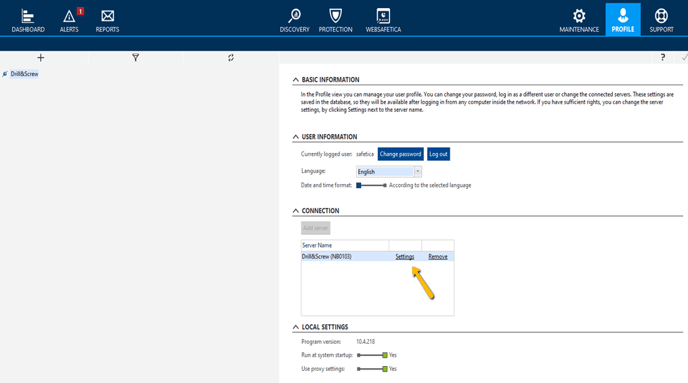
- Go to Other Settings and change the logging level to Debug. Click on Finish.
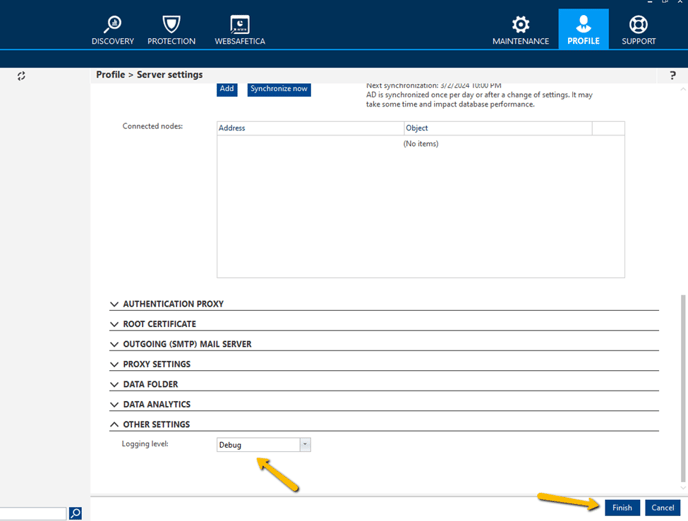
- Repeat the archive task and wait for it to fail
- In the Safetica Management console, go to Maintenance > Database management > Records
- Find the task with [Action] “Error”, click on [Details], and take note of this error:
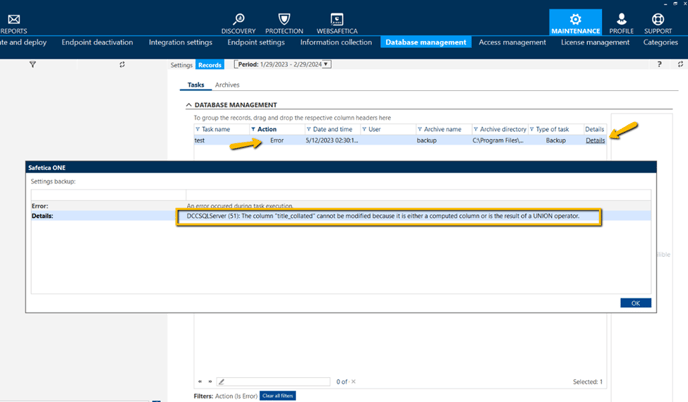
- Go to the Maintenance > Information Collection > Add collecting task. Change the collecting type to “from SMS”:
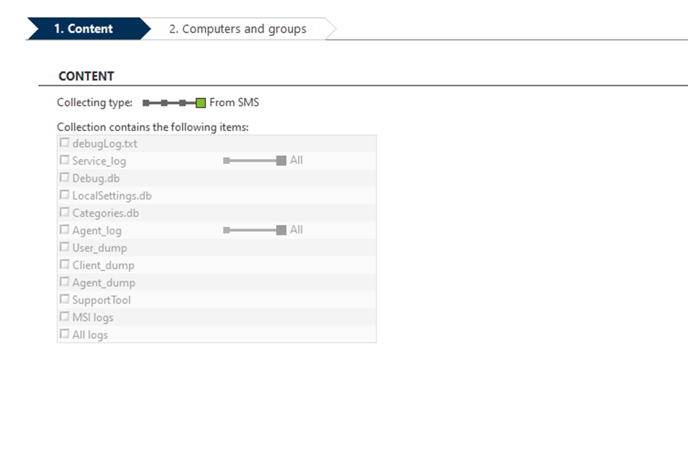
- Wait until the logs are collected. Download them.
- Click on Management > SQL Server Logs > Current. Export the logs.
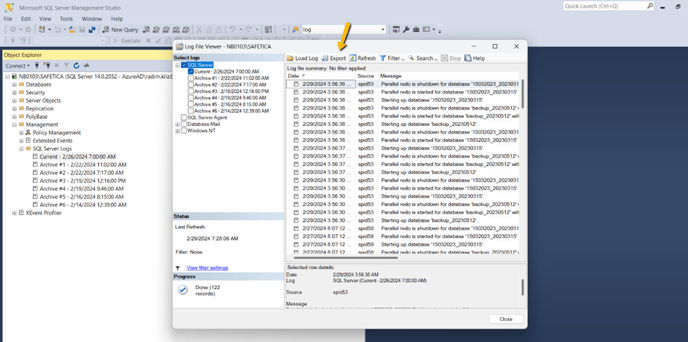
- Gather the error message from the console Records, debug logs from Safetica Management Console, and SQL Server Logs. Upload it to upload.safetica.com with the name of the archive task.