Outlook protection: How to check active Outlook add-ins
Find out which specific Outlook add-ins were active in the last 7 days.
✍️To check active Outlook add-ins, you must first activate Outlook protection and deploy Outlook add-ins to your users. Learn more here.
To check which deployed Outlook add-ins were active in the last 7 days:
1. In Safetica console, go to Cloud services, and click your M365 tenant.
2. Under the Microsoft Outlook tile, click See active add-ins.
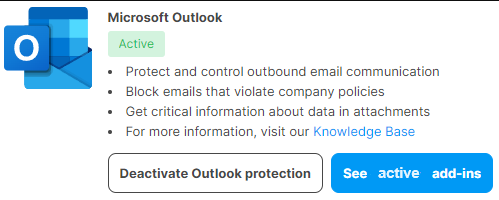
3. You will see a list of all add-ins active in last 7 days together with: the user, version of Outlook client, IP address, version of Safetica Client, and the date and time when the add-in was last active.
✍️Some users can be on the list multiple times - for example, if they connect from both web Outlook and desktop Outlook.
