Configuring SMTP settings for Safetica alerts
Explore how to set up and troubleshoot SMTP server settings, choosing between Safetica's default server or your custom server to ensure seamless email alerts and reports.
❗For now, this article applies only to Safetica hosted on-premises.
Safetica allows you to send email alerts through an SMTP server. You can use the default Safetica settings provided by Amazon or configure the server details to your preference.
In this article, you will learn about:
Default SMTP server settings
If you prefer to use the default SMTP server provided by Safetica, enter the following settings in the Safetica Management Console under Profile > Settings > Outgoing (SMTP) mail server:

- SMTP server: email-smtp.eu-west-1.amazonaws.com
- Port: 587
- Use Transport Layer Security (TLS): Yes
- Username: AKIA5JPHE4KZQFSXTGVI
- Password: BPioolJdHan7RU8xtvov065yt95JPpvBPUsx3fYt4AX3
- As an outgoing email, use noreply@safetica.com
✍️Alternatively, you can input your preferred SMTP server's details into this section in Safetica Management Console.
Troubleshooting SMTP issues
If you encounter issues related to sending emails, follow these troubleshooting steps to ensure proper configuration and functionality:
- Verify SMTP configuration:
- Navigate to the Safetica Management Console to Profile > Settings > Outgoing (SMTP) mail server.
- Check and compare your current SMTP settings against those recommended above.
- Re-enter SMTP settings:
- Delete the existing SMTP settings in Safetica Management Console.
- Re-enter the default SMTP settings provided by Safetica or your custom settings, ensuring all information is accurate.
- Send a test email:
- In Profile > Settings > Outgoing (SMTP) mail server section, click the Test connection button to send a test email and check the setup’s functionality.
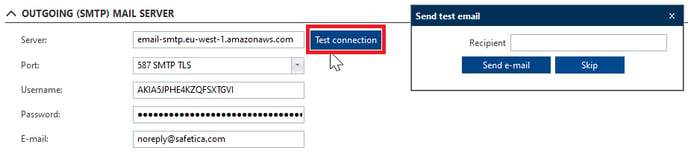
- Check communication settings:
- Ensure that the network allows communication on the SMTP server's address and port. Adjust the firewall settings if necessary.
- Ensure that the network allows communication on the SMTP server's address and port. Adjust the firewall settings if necessary.