How to manually check the Safetica integration
Integration is used to control applications based on the set DLP policies. The final integration use is based on the customer scenarios.
❗This article applies only to Safetica hosted on-premises.
In this article, you will learn more about:
- Requirements
- How to check, whether Safetica interacts with certain processes and could affect their functionality
Requirements:
Safetica Maintenance Console-
- In Safetica ONE – Named Safetica Management Console and available to administrators by default.
- In new Safetica – Renamed to Safetica Maintenance console. Available upon manual installation from here.
How to check, whether Safetica interacts with certain processes and could affect their functionality:
- You can use Process Explorer, which is part of Microsoft's sysinternals package.
- Example: Safetica integration into Windows Explorer
- Go to the Safetica Maintenance Console > Maintenance > Integration Settings > Application Integration and check if this application is integrated. There are three levels of integration:
- The first switch – Integration state: Extended visibility of the application operations, Ability to classify application’s outputs
- The second switch – Integration into application’s operations: Ability to block operations like clipboard
- The third switch – Integration into network communication: Ability to capture the application’s network traffic in terms of data protection
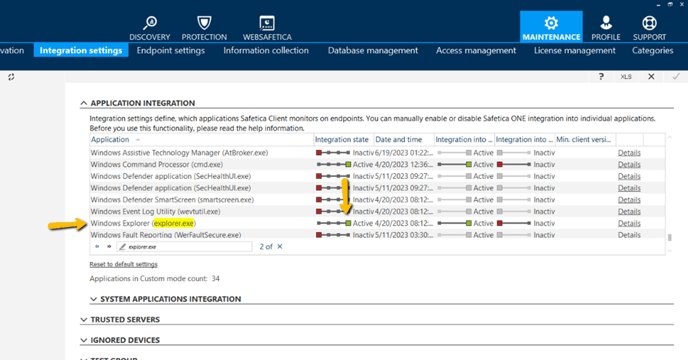
- Go to the Process Explorer in the endpoint and look for the explorer.exe process:
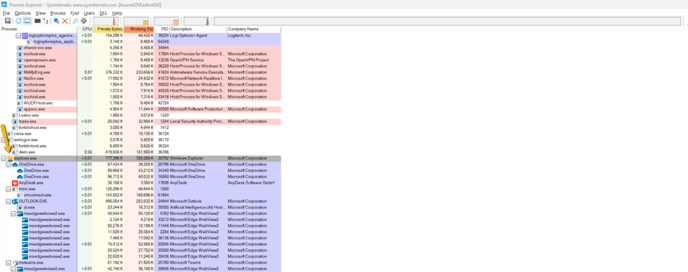
- Click on the [View] tab and select [Show Lower Panel]. You will get another window at the bottom of the application screen.
- Select the [DLLs] tab and look for the “STGuard64.dll”. If you find it, the application is currently integrated with Safetica.
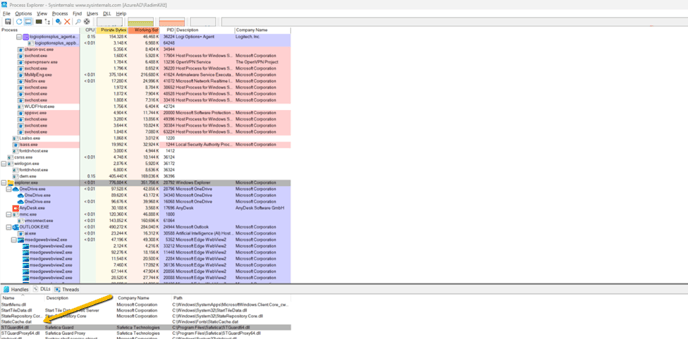
- If you do not find this .dll, the application is not integrated.