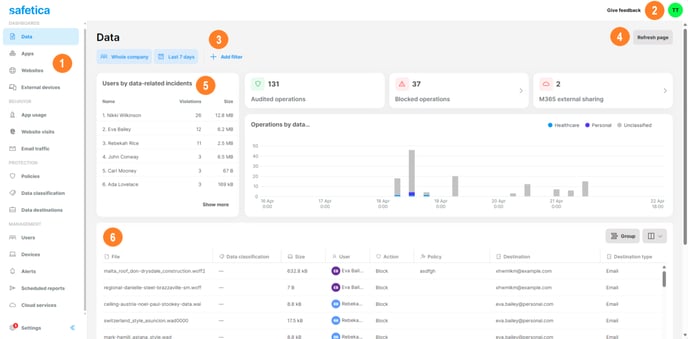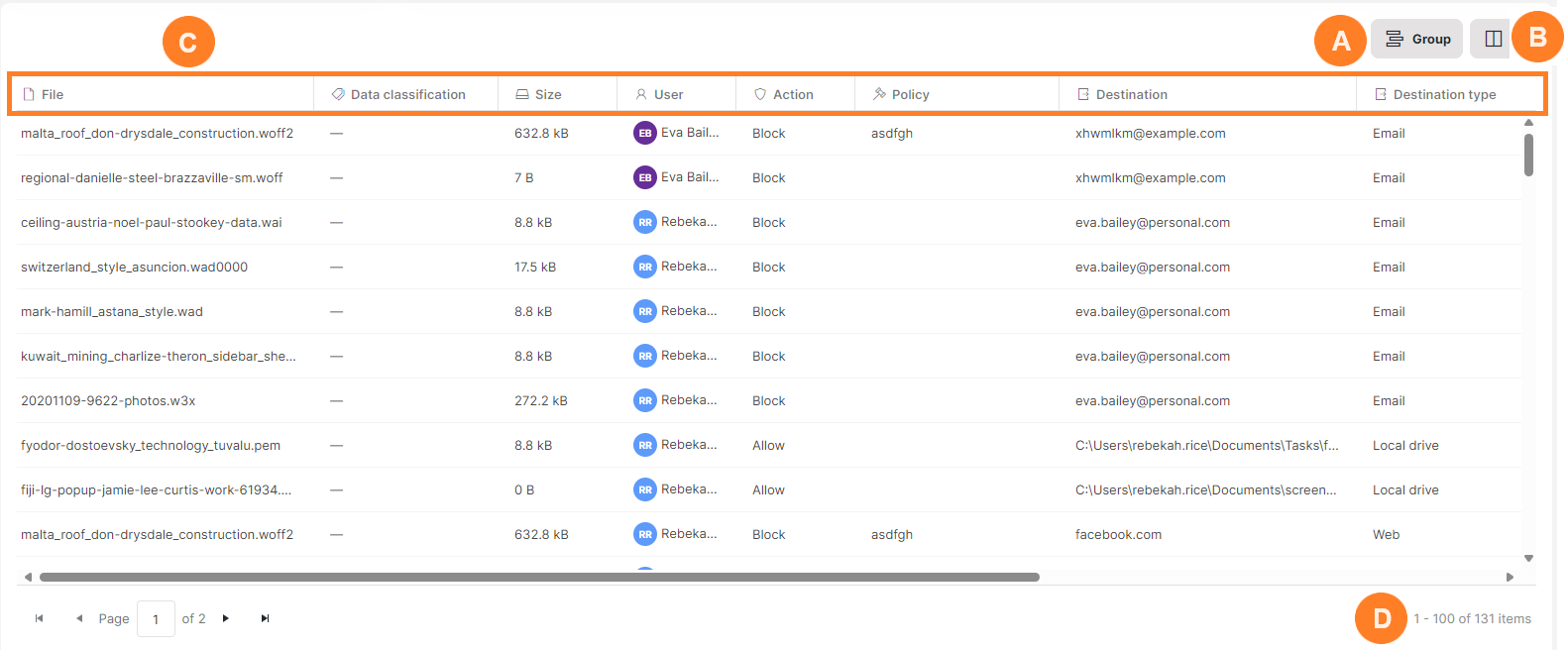Navigation in Safetica console
Safetica console serves as the central hub for observing audited data and configuring data loss protection and insider risk management. Discover more about its layout and navigation.
Safetica console web page is divided into several areas:
1. Navigation menu
From here, you can navigate to all the sections of Safetica console. The navigation menu is divided into four sections: Dashboards, Behavior, Protection, Management, and Settings.
2. Profile
In the top right corner, you will find the button to sign out and change your password.
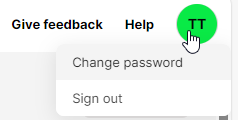
3. Filters
Below the section name, you can set up filters for sections that include records. Buttons for selecting users and time period are always visible. You can add more criteria by clicking the Add filter button. Displayed records will then be recalculated to reflect the applied filters.
4. Refresh page button and additional actions
In most sections, you will find the Refresh page button in the top right corner. In the Devices section, there is also a button to download Safetica Client installer.
5. Charts
Some of the chart elements are clickable. By clicking them, you can quickly filter selected records.
6. Records
Displayed records may be grouped by selected columns. To do that, click the Group button (A) and select a column to group the records by. You can then choose to sort the groups:
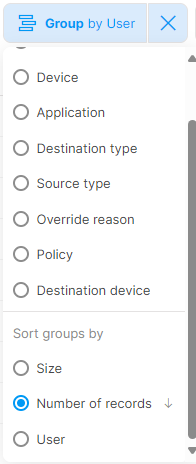
To add more columns to the table, click the icon on the right side (B):
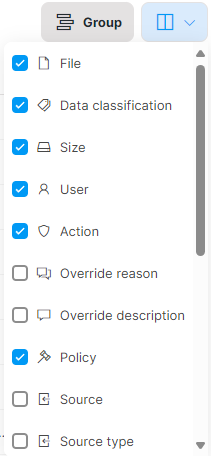
Displayed records may be sorted by clicking the table header (C) and their total number is visible below (D).