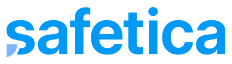Before upgrading from Safetica ONE 10 to Safetica 11, we recommend backing up your Safetica ONE 10 database.
To create a backup copy of your Safetica ONE 10 database:
- Install Microsoft SQL Server Management Studio.
- Export your Safetica ONE 10 database:
- Right-click the Safetica ONE 10 database.
- Select Tasks > Export data-tier Application
- Click Next
- In Save to local disk enter the path where you want to export your Safetica ONE 10 database.
3. Import the back-up copy to your testing computer:
-
- In Microsoft SQL Server Management Studio, right-click the databases in the tree.
- Select Import data-tier application