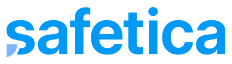In this article, you’ll find several tips for solving Safetica Client installation and update issues.
Safetica NXT installation to devices may sometimes fail, or certain software may be in conflict with Safetica even after installation. The reasons may be several:
- Missing .NET or vcredist
- Conflict with antivirus software
- Firewall exceptions are needed
- Additional suggestions
Missing .NET or vcredist
The most common causes of failed installations and updates are missing .NET or vcredist packages. Safetica Client should automatically download the required installers. However, if there is an obstacle and the process fails, you may need to install them manually. In addition, automatic download is not available on Windows Servers. See this article for more details.
Conflict with antivirus software
Safetica is generally compatible with most antivirus programs. However, some of them require you to set up proper exceptions. Read this article for more information.
Firewall exceptions
There are URL addresses that are necessary for correct Safetica NXT installation and device communication. Read this article to allow the connection to these addresses in your firewall.
Additional suggestions
In case none of the steps mentioned above work, try the following:
- Restart your device and the whole installation/update process.
- Make sure that the device has the latest Windows updates installed.
- For update issues: Deactivate and then activate Safetica Client.
- Go to Devices and find the problematic device.
- Click the three dots on the right and select Deactivate.
- To activate Safetica Client again, open the same menu for the same device, and click Activate.