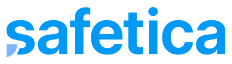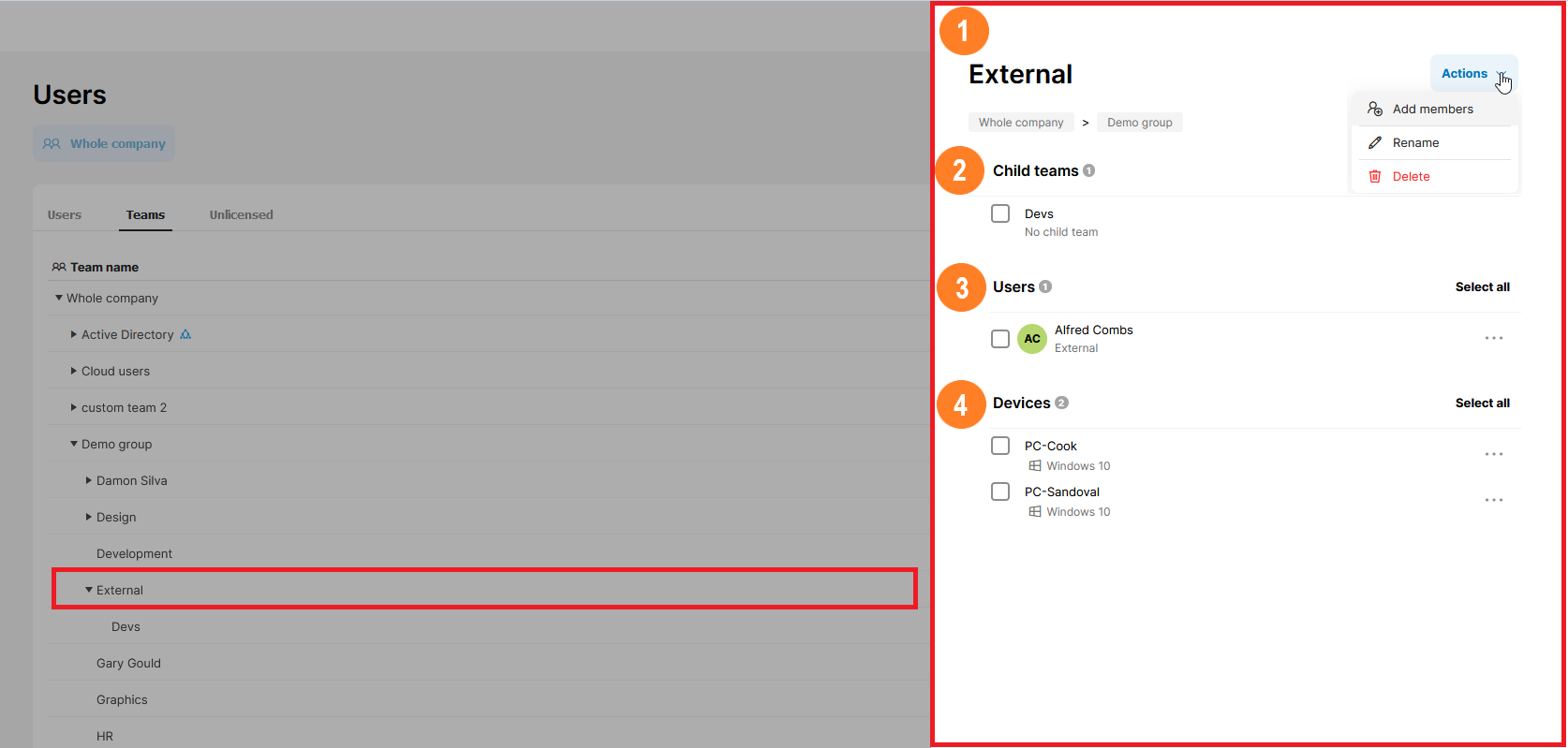Manage your teams and see detailed info about users, devices, and child teams that belong to a team.
When you click a team name in the list of teams, you’ll see its detail with info about its members (users and devices) and child teams. You will also be able to perform full team management (rename or delete the team, add or remove members from the team).
The team detail consists of several sections:
1. The header
You can see the name of the team and the list of parent teams.
Teams synced from Active Directory or Entra ID are highlighted with a blue tree ![]() icon.
icon.
Via the Actions drop-down, you can manage your team. You can:
- Add new members into the team
- Rename the team
2. Child teams
Lists direct child teams of the selected team. For each child team, you can also see the number and names of their direct child teams.
3. Users
Lists users that belong to the selected team. For each user, you can also see the list of other teams they belong to.
You can apply actions either to one user only by clicking the three dots icon, or to multiple users at once by selecting them via the checkbox and clicking the button that appears above them. You can:
icon, or to multiple users at once by selecting them via the checkbox and clicking the button that appears above them. You can:
4. Devices
Lists devices that belong to the selected team including their operating systems.
You can apply actions either to one device only by clicking the three dots icon, or to multiple devices at once by selecting them via the checkbox and clicking the button that appears above them. You can:
icon, or to multiple devices at once by selecting them via the checkbox and clicking the button that appears above them. You can: