How to restart, move to trash, or restore devices from Safetica
You can install, uninstall, or update Safetica Client; restart, move to trash, or restore selected devices
In Devices, you can manage Safetica Client on your devices:
- How to install Safetica Client on a device
- How to update Safetica Client on devices
- How to troubleshoot a device with Safetica Client and collect logs
- How to deactivate Safetica Client
- How to uninstall Safetica Client from devices
How to restart devices
You can force restart selected devices right from Safetica console.
✍️Only devices in the Waiting for restart state can be restarted.
If you select multiple devices, those that are not in the Waiting for restart state will be ignored.
1. Go to Devices > Overview tab.
2. You can filter out all Waiting for restart devices by clicking Add filter > Status > Contains > Waiting for restart.
3. Select the device(s) you want to restart.
4. In the Actions drop-down, click Restart. This will force the devices to restart.
You can also restart one specific device from its detail. Just click the device and then click Actions > Restart.

How to move devices to Trash and restore them again
✍️Devices moved to Trash are no longer displayed in the Device > Overview tab.
They are also removed from the user tree, and records related to them won't be displayed in any of the Dashboards sections.
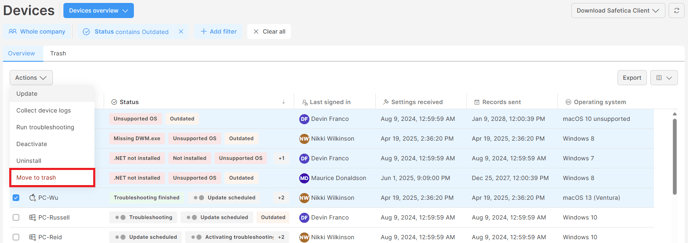
- Go to Devices > Overview.
- Select the device(s) you want to move to Trash.
- In the Actions drop-down, click Move to trash.
If you change your mind, you can restore the device(s) again:
- Go to Devices > Trash.
- Select the device(s) you want to restore.
- Click Restore. The device(s) will be moved to the Overview tab.
✍️Afterward, the device(s) will again be displayed in the user tree, and their records reappear in the Dashboards sections.
You can also Move to trash / Restore one specific device from its detail. Just click the device and then click Actions > Move to trash or Actions >Restore.
✍️A device can automatically move from Trash back to the Overview in two ways:
- When it is online, has an active Safetica Client, and sends a record to the server.
- If it is present in Active Directory, it will automatically move back to Overview after every regular synchronization (every 24 hours).

