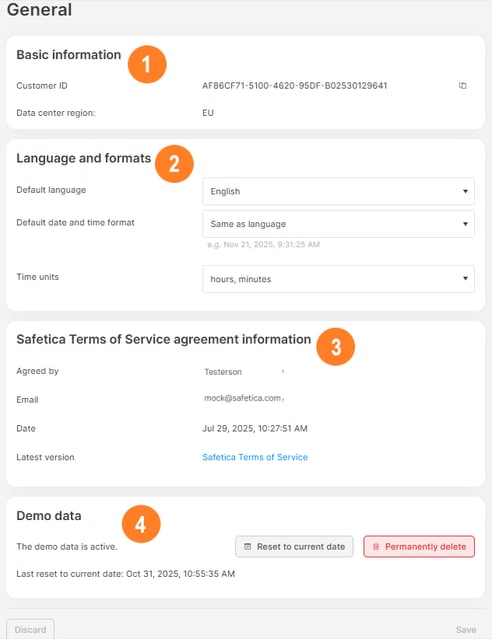General
Set up basic customer information and global console settings.
The General section differs based on whether you are using cloud-hosted Safetica or Safetica hosted on-premises.
The General section in action
Want to see the General section in action? Watch the video below:
Cloud hosting
In the General section for cloud-hosted Safetica, you will find:
-
Basic information: Here you will find your customer ID and the data center region where your Safetica's data centers are located and your data is processed.
-
Language and formats: Global settings that apply to the whole Safetica console, such as the language, date and time format, and time units (one man-day (MD) is equivalent to 8 hours).
-
Safetica Terms of Service agreement information: See which admin confirmed the Safetica Terms of Service in Safetica console and when. You will also find a link to the lates version of Safetica Terms of Service here.
-
Demo data: After installation, Safetica console is populated with demo users, demo data, demo classifications, and demo policies to demonstrate its features. Here you can:
-
Reset to current date: Updates your demo data to the current date, so that you do not have to use an extended filter for more than the default 7 days.
-
Remove demo data: Removes all demo data and starts populating real data from your environment.
-
On-premises hosting
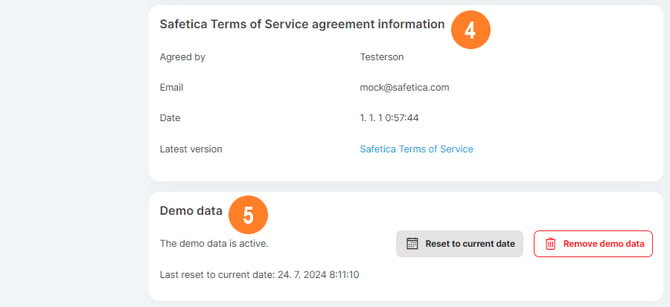
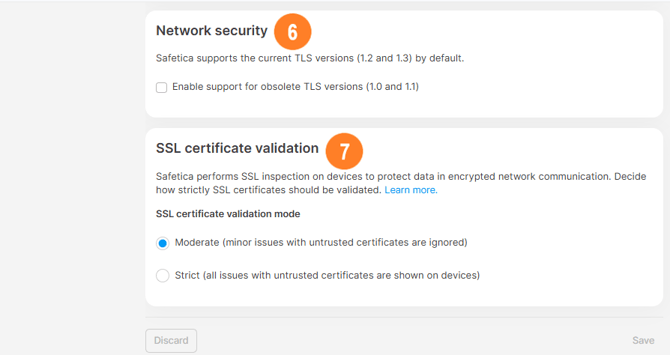
In the General section for Safetica hosted on-premises, you will find:
-
Basic information: Basic customer information, such as your customer ID (or license key), company name, the name of the admin, or contact info.
-
Language and formats: Global settings that apply to the whole Safetica console, such as the language, date and time format, and time units (one man-day (MD) is equivalent to 8 hours).
-
Custom URL for blocked websites: Here you can enter your custom URL that will be displayed to users when they try to visit a web page blocked by policies.
-
Safetica Terms of Service agreement information: See which admin confirmed the Safetica Terms of Service in Safetica console and when. You will also find a link to the lates version of Safetica Terms of Service here.
-
Demo data: After installation, Safetica console is populated with demo users, demo data, demo classifications, and demo policies to demonstrate its features. Here you can:
-
Reset to current date: Updates your demo data to the current date, so that you do not have to use an extended filter for more than the default 7 days.
-
Remove demo data: Removes all demo data and starts populating real data from your environment.
-
❗Demo data removal is irreversible.
6. Network security: If needed, you can choose to enable older TLS versions (1.0 and 1.1). Learn more here.
7. SSL certificate validation: You can choose how strictly Safetica approaches SSL certificates. Learn more here.