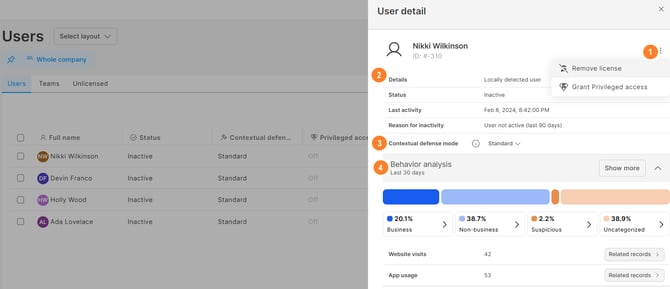Users: Manage your users, their licenses, and teams
Get an overview of your users, divide them into teams, assign and remove their Safetica licenses, grant or revoke Privileged access for them, or set their Contextual defense mode.
Introduction
In the Users section, you can find a complete list of users you have in your environment. It is the central point for their licensing and user management. You can:
- Assign and remove Safetica licenses to/from users
- Set users' contextual defense mode
- Grant or revoke Privileged access for a user
- Create teams and add members to them
- Delete teams and remove members from them
- Sync security groups from your Entra ID
- Click a specific user to view their details
Users section in action
Want to se how to manage users in the Users section? Watch the video below:
The Users section
In the Users section, you can also:
1. Select layout: Learn more about how to use layouts here.
2. Filter users: You can filter users via the users, teams, and devices filter. Admin permissions do not affect the filter; all users are visible. Learn more about filtering here.
3. Tabs: The Users section is divided into three tabs:
- Users: Lists all users you have in your environment. You can:
- Set Contextual defense mode for selected users. Contextual defense smartly tailors protection to the needs and behavior patterns of individual users. The Contextual defense modes affect, for example, policies with dynamic action. Learn more here.
- Remove license from selected users. Learn more here.
- Grant or revoke Privileged access to a specific user. Learn more here.
- Teams: Lists all teams you created or synced from Active Directory or Entra ID. You can:
- Unlicensed: Lists users that do not have a license. You can:
- Assign a license to selected users. Learn more here.
4. Checkboxes: Select the users you want to manage via checkboxes. You can select multiple users at once. When you check the bulk checkbox, all devices on the page are selected (up to 50 users).
5. Management actions: After selecting one or more users, you can choose a management action (Remove license and Set Contextual defense mode in the Users tab; Assign license in the Unlicensed tab).
6. Columns: See info about individual users in the table. To change which columns to display, click the drop-down![]() above the table. You can display the following columns:
above the table. You can display the following columns:
- Contextual defense mode: Whether the Contextual defense mode of the user is Standard or Soft.
- Full name: See the full name of the user.
- Last activity: The date and time when the user last performed an action.
- Privileged access: Whether the user has Privileged access granted or not.
- Reason for inactivity: The reason why the user is considered inactive.
- Status: Can be either Active or Inactive.
✍️Only active users are licensed
Users who did not perform an action in the last 90 days are considered inactive and do not count toward the number of licensed users.
Users who are no longer synced from Active Directory or Entra ID are considered inactive and do not count toward the number of licensed users.
- Teams: Into which teams the user belongs.
7. Select columns: Select which columns will be displayed in the table.
8. Refresh page: Refresh data shown on the page.
User detail
To see detailed info about a specific user, go to the Users section and click the relevant user in the table. In the user detail, you can:
1. Actions: Click the three dots icon ![]() to:
to:
- Remove/assign a license to that user. Learn more here.
- Grant/revoke privileged access of that user. Learn more here.
2. See detailed info about the user, such as:
- Whether the user was detected locally while using a device or whether they were synced from Active Directory / Entra ID.
- The user's status, last activity, and reason for inactivity (if any).
3. Set the user's Contextual defense mode. Learn more here.
4. Analyze the user's behavior: You can analyze all their activities or investigate suspicious app usage or website visits. Learn more here.
Read next:
How to remove and assign licenses from users
Subscription and license management